droid, and you’re ready to go.
In addition, Droid provides dedicated plugins for both Visual Studio Code (including popular forks like Cursor, Windsurf, and VSCodium) and JetBrains IDEs. For JetBrains IDEs such as IntelliJ IDEA, PyCharm, Android Studio, WebStorm, PhpStorm, and GoLand, you can either install the official Factory Droid plugin for enhanced integration or simply run droid in the integrated terminal.
Features
- Quick launch: Use keyboard shortcuts to open Droid directly from your editor, or click the Droid button in the UI
- Diff viewing: Code changes can be displayed directly in the IDE diff viewer instead of the terminal
- Selection context: The current selection/tab in the IDE is automatically shared with Droid
- File reference shortcuts: Use keyboard shortcuts to insert file references
- Diagnostic sharing: Diagnostic errors (lint, syntax, etc.) from the IDE are automatically shared with Droid as you work
Installation
VS Code
To install Droid on VS Code and popular forks like Cursor, Windsurf, and VSCodium:- Open VS Code
- Open the integrated terminal
- Run
droid- the extension will auto-install
You can install the VS Code Extension
here.
JetBrains IDEs (IntelliJ IDEA, PyCharm, WebStorm, etc.)
Factory provides two ways to work with JetBrains IDEs:- Dedicated Plugin: Install the official Factory Droid plugin from the JetBrains Marketplace for enhanced IDE integration
- Terminal Integration: Run
droidin the integrated terminal (no plugin required)
- IntelliJ IDEA (Ultimate and Community)
- PyCharm (Professional and Community)
- WebStorm
- PhpStorm
- Android Studio
- GoLand
- CLion
- RubyMine
- DataGrip
- Rider
Option 1: Install the Factory Droid Plugin (Recommended)
- Open your JetBrains IDE
- Go to Settings/Preferences → Plugins
- Click the Marketplace tab
- Search for “Factory Droid”
- Click Install on the Factory Droid plugin
- Restart your IDE when prompted
- The Factory Droid toolbar will appear - click it to launch
You can download the plugin directly here
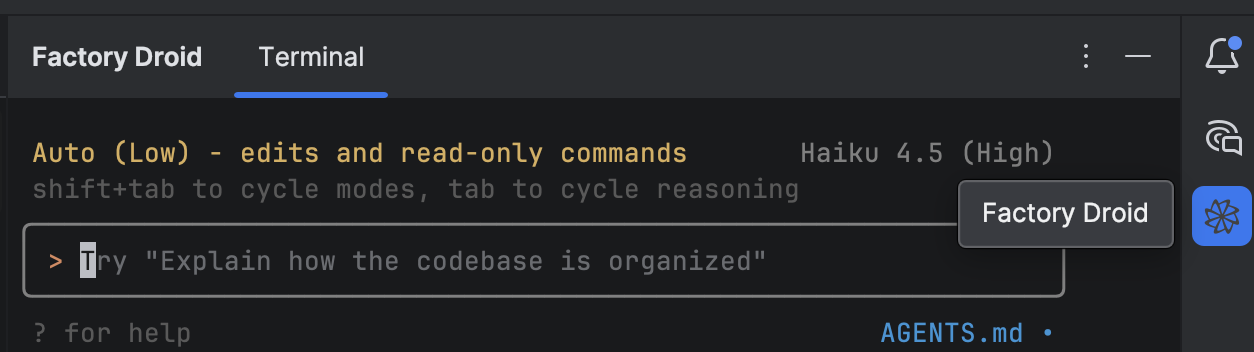
Option 2: Terminal Integration
- Open your JetBrains IDE
- Open the integrated terminal (
Alt+F12on Windows/Linux,Option+F12on macOS) - Navigate to your project root directory
- Run
droid- all Factory features will be automatically available
- Toolbar Integration: Launch Factory Droid directly from the IDE toolbar
- MCP-powered Context: Secure context sharing with awareness of files you’re editing
- Real-time Diagnostics: View compiler errors and warnings shared with Droid
- Diff Visualization: Review proposed changes before applying them
- Seamless CLI Integration: Run tasks locally or in cloud sandboxes
- Enhanced Security: Enterprise-grade guardrails for team collaboration
- Project Context: Droid automatically understands your project structure and build configuration
- File Navigation: Quick file references and code exploration work seamlessly
- Multi-language Support: Full support for all languages supported by your JetBrains IDE
Usage
From your IDE
Rundroid from your IDE’s integrated terminal, and all features will be active.
The /ide Command
Use the /ide command within droid to manage your IDE integrations:
- Show the current extension version if installed
- Prompt to install the extension if not yet installed
- Works with VS Code, Cursor, and Windsurf
Troubleshooting
VS Code extension not installing
- Ensure you’re running Droid from VS Code’s integrated terminal
- Ensure that the CLI corresponding to your IDE is installed:
- For VS Code:
codecommand should be available - For Cursor:
cursorcommand should be available - For Windsurf:
windsurfcommand should be available - For VSCodium:
codiumcommand should be available - If not installed, use
Cmd+Shift+P(Mac) orCtrl+Shift+P(Windows/Linux) and search for “Shell Command: Install ‘code’ command in PATH” (or the equivalent for your IDE)
- For VS Code:
- Check that VS Code has permission to install extensions
JetBrains/IntelliJ terminal issues
- Ensure you’re running Droid from the project root directory
- Use the integrated terminal inside the IDE rather than an external shell
- Completely restart the IDE if terminal state issues persist
- For IntelliJ IDEA: Make sure the terminal is using your system shell (not the embedded terminal)
- Project SDK: Ensure your project SDK is properly configured if using language-specific features
- Terminal Settings: Go to Settings → Tools → Terminal and verify shell path is correct
ESC key configuration
If the ESC key doesn’t interrupt Droid operations in JetBrains terminals:- Go to Settings → Tools → Terminal
- Either:
- Uncheck “Move focus to the editor with Escape”, or
- Click “Configure terminal keybindings” and delete the “Switch focus to Editor” shortcut
- Apply the changes
Common issues
| Symptom | Fix |
|---|---|
| ”Editor integration disabled” message | Verify the VS Code extension is installed or update editorIntegration to match your editor |
| CLI cannot find Node/Bun | Ensure the droid binary is on the PATH VS Code/JetBrains uses (restart after install) |
| Missing file context | Save files; unsaved buffers older than 500 KB are skipped for performance |
| Stale diagnostics | Run ↻ Refresh Diagnostics command (VS Code Command Palette) |
| VS Code terminal closes immediately | Check your shell’s startup scripts: they must not auto-exit |
| Network blocked in corporate proxy | Configure proxy variables in settings or set HTTP_PROXY/HTTPS_PROXY env vars |
~/.factory/logs/
